Working with JavaFX Scene Builder
Are you tired of manually coding your JavaFX user interfaces? Do you want to create beautiful desktop applications with ease? Look no further than JavaFX Scene Builder!
JavaFX Scene Builder is a visual layout tool that allows you to design your JavaFX user interfaces by dragging and dropping UI components onto a canvas. It generates FXML code that you can use in your JavaFX applications.
In this article, we will explore the basics of working with JavaFX Scene Builder and how it can help you create stunning desktop applications.
Installing JavaFX Scene Builder
Before we dive into the features of JavaFX Scene Builder, let's first install it. JavaFX Scene Builder is available for download on the official Oracle website. You can download the latest version of JavaFX Scene Builder from here.
Once you have downloaded the installer, simply run it and follow the installation wizard. JavaFX Scene Builder is available for Windows, Mac, and Linux.
Creating a New Project
Now that we have installed JavaFX Scene Builder, let's create a new project. Open JavaFX Scene Builder and click on "New" to create a new FXML file.
You will be prompted to choose a name and location for your FXML file. Once you have done that, click on "Create" to create your new project.
The JavaFX Scene Builder Interface
The JavaFX Scene Builder interface is divided into several sections. Let's take a look at each of them.
The Canvas
The canvas is where you will design your user interface. You can drag and drop UI components onto the canvas and arrange them as you see fit.
The Library
The library contains all the UI components that you can use in your user interface. You can expand each category to see the available components.
The Inspector
The inspector allows you to modify the properties of the selected UI component. You can change the size, position, and other properties of the component.
The Hierarchy
The hierarchy shows the structure of your user interface. You can see all the UI components that you have added and their parent-child relationships.
The Preview
The preview shows a live preview of your user interface. You can see how your user interface will look like when it is run.
Adding UI Components
Now that we are familiar with the JavaFX Scene Builder interface, let's start adding UI components to our user interface.
To add a UI component, simply drag and drop it from the library onto the canvas. You can then use the inspector to modify its properties.
Let's add a label to our user interface. Drag and drop the "Label" component from the library onto the canvas. You can then use the inspector to change the text of the label.

You can also add UI components programmatically by editing the FXML code. JavaFX Scene Builder generates FXML code that you can use in your JavaFX applications.
Layouts
Layouts are used to arrange UI components on the canvas. JavaFX Scene Builder supports several layouts, including AnchorPane, BorderPane, FlowPane, GridPane, HBox, StackPane, TilePane, and VBox.
Let's use the VBox layout to arrange our UI components vertically. Drag and drop a VBox component from the library onto the canvas. You can then drag and drop the label component into the VBox.
You can also use the inspector to modify the properties of the layout. For example, you can change the spacing between the UI components.
Previewing Your User Interface
Once you have designed your user interface, you can preview it by clicking on the "Preview" tab. The preview shows a live preview of your user interface.
You can also preview your user interface in your JavaFX application by loading the FXML file. JavaFX provides a FXMLLoader class that you can use to load the FXML file.
Conclusion
JavaFX Scene Builder is a powerful tool that can help you create stunning desktop applications with ease. It allows you to design your user interface visually and generates FXML code that you can use in your JavaFX applications.
In this article, we have explored the basics of working with JavaFX Scene Builder. We have learned how to install JavaFX Scene Builder, create a new project, use the JavaFX Scene Builder interface, add UI components, use layouts, and preview our user interface.
So what are you waiting for? Download JavaFX Scene Builder and start creating beautiful desktop applications today!
Editor Recommended Sites
AI and Tech NewsBest Online AI Courses
Classic Writing Analysis
Tears of the Kingdom Roleplay
Developer Wish I had known: What I wished I known before I started working on
JavaFX App: JavaFX for mobile Development
ML Startups: Machine learning startups. The most exciting promising Machine Learning Startups and what they do
LLM Prompt Book: Large Language model prompting guide, prompt engineering tooling
Event Trigger: Everything related to lambda cloud functions, trigger cloud event handlers, cloud event callbacks, database cdc streaming, cloud event rules engines